Excel Bee - Advanced Excel Training Institute Gurgaon - Gurugram
About Excel Bee - Advanced Excel Training Institute Gurgaon
Have you ever forgotten your Excel workbook or sheet password? Use Excel Bee Password Remover Macro or download free Add-In tool and remove password from any Excel Sheet in Excel 2013, 2010, 2007 and 2016 without software.
Excel Password Remover Macro Will:
- Remove Excel password and let you edit and deleting the content in Excel sheet
- Remove password in few seconds
- Work with all excel versions – MS Excel 2013, 2010, 2007 and 2016
Download Excel Bee free Excel Password Remover Add-In for Excel 2013, 2010, 2007 and 2016. (Click here to view how to add Add-In to Excel)
Excel Password Remover Macro
Below is the code for deleting password from Excel Sheets. You need to just copy and paste below code into your Excel VBA Code window. Read instruction for using Macro code in Excel at the bottom.
Public Sub ExcelPasswordRemover() Dim Mess As String, Header As String Dim Credit As String Dim RepBack As String, AllClear As String Dim PWord1 As String Dim ShTag As Boolean, WinTag As Boolean Dim w1 As Worksheet, w2 As Worksheet Dim i As Integer, j As Integer, k As Integer, l As Integer Dim m As Integer, n As Integer, i1 As Integer, i2 As Integer Dim i3 As Integer, i4 As Integer, i5 As Integer, i6 As Integer Application.ScreenUpdating = False Header = "Excel Password Remover Alert" Credit = vbNewLine & vbNewLine & "Learn Excel with:- EXCELBEE.COM" RepBack = vbNewLine & vbNewLine & "Thank you for using Excel Bee Free Stuffs" With ActiveWorkbook WinTag = .ProtectStructure Or .ProtectWindows End With ShTag = False For Each w1 In Worksheets ShTag = ShTag Or w1.ProtectContents Next w1 If Not ShTag And Not WinTag Then Mess = vbNewLine & "There were no passwords on sheets, or workbook structure or windows." & vbNewLine & Credit MsgBox Mess, vbInformation, Header Exit Sub End If Mess = "After pressing OK button this will take some time." & _ vbNewLine & "Hit OK and hold back while password(s) are removed from your sheet!" & vbNewLine & vbNewLine & _ Credit MsgBox Mess, vbInformation, Header If Not WinTag Then Mess = "There was no protection to workbook structure " & _ "or windows." & vbNewLine & _ "Proceeding to unprotect sheets." & _ Credit MsgBox Mess, vbInformation, Header Else On Error Resume Next Do For i = 65 To 66: For j = 65 To 66: For k = 65 To 66 For l = 65 To 66: For m = 65 To 66: For i1 = 65 To 66 For i2 = 65 To 66: For i3 = 65 To 66: For i4 = 65 To 66 For i5 = 65 To 66: For i6 = 65 To 66: For n = 32 To 126 With ActiveWorkbook .Unprotect Chr(i) & Chr(j) & Chr(k) & _ Chr(l) & Chr(m) & Chr(i1) & Chr(i2) & _ Chr(i3) & Chr(i4) & Chr(i5) & Chr(i6) & Chr(n) If .ProtectStructure = False And _ .ProtectWindows = False Then PWord1 = Chr(i) & Chr(j) & Chr(k) & Chr(l) & _ Chr(m) & Chr(i1) & Chr(i2) & Chr(i3) & _ Chr(i4) & Chr(i5) & Chr(i6) & Chr(n) Mess = "You had a Worksheet Structure or " & vbNewLine & _ Credit MsgBox Mess, vbInformation, Header Exit Do End If End With Next: Next: Next: Next: Next: Next Next: Next: Next: Next: Next: Next Loop Until True On Error GoTo 0 End If If WinTag And Not ShTag Then Mess = "Only structure / windows protected with " & vbNewLine & _ "the password that was just found." & vbNewLine & _ AllClear & Credit & RepBack MsgBox Mess, vbInformation, Header Exit Sub End If On Error Resume Next For Each w1 In Worksheets w1.Unprotect PWord1 Next w1 On Error GoTo 0 ShTag = False For Each w1 In Worksheets ShTag = ShTag Or w1.ProtectContents Next w1 If Not ShTag Then Mess = AllClear & Credit & RepBack MsgBox Mess, vbInformation, Header Exit Sub End If For Each w1 In Worksheets With w1 If .ProtectContents Then On Error Resume Next Do For i = 65 To 66: For j = 65 To 66: For k = 65 To 66 For l = 65 To 66: For m = 65 To 66: For i1 = 65 To 66 For i2 = 65 To 66: For i3 = 65 To 66: For i4 = 65 To 66 For i5 = 65 To 66: For i6 = 65 To 66: For n = 32 To 126 .Unprotect Chr(i) & Chr(j) & Chr(k) & _ Chr(l) & Chr(m) & Chr(i1) & Chr(i2) & Chr(i3) & _ Chr(i4) & Chr(i5) & Chr(i6) & Chr(n) If Not .ProtectContents Then PWord1 = Chr(i) & Chr(j) & Chr(k) & Chr(l) & _ Chr(m) & Chr(i1) & Chr(i2) & Chr(i3) & _ Chr(i4) & Chr(i5) & Chr(i6) & Chr(n) Mess = "You had a Worksheet password set now removed." & _ Credit MsgBox Mess, vbInformation, Header For Each w2 In Worksheets w2.Unprotect PWord1 Next w2 Exit Do End If Next: Next: Next: Next: Next: Next Next: Next: Next: Next: Next: Next Loop Until True On Error GoTo 0 End If End With Next w1 Mess = AllClear & Credit & RepBack MsgBox Mess, vbInformation, Header End Sub
How to Remove Excel Password?
Step #1: Press Excel Short Cut key ALT + F11 to open VBA Code Window (Refer snapshot below)


Step #2: Paste above code here in the blank code window as it is and hit play button.


Follow the instructions and your password will be removed in few seconds. Please remember that data is protected with password for a reason.
You can report bug to us through contact form.
Contact Excel Bee - Advanced Excel Training Institute Gurgaon
| Address : | M-24, Block M, DLF Colony, Sector 14, Gurugram, Haryana 122001, India |
| Phone : | 📞 +9887 |
| Postal code : | 122001 |
| Website : | http://www.excelbee.com/ |
| Categories : |

|
a
|
abhishek sharma on Google
★ ★ ★ ★ ★ Please avoid this because you can get this course in same fees in better institute.and faculty is also only interested in political talk more and less in teachings.and dont be get fooled by ratings as most of them are givin by them.ao first check some other institutions in 14 sector .they are way better.
|
|
K
|
KAMALDEEP DHIMAN on Google
★ ★ ★ ★ ★ Best place for learning MIS and VBA training. Training is completely relavent and based on frequent tasks we do in mis reporting..
|
|
N
|
Neha Singh on Google
★ ★ ★ ★ ★ Very informative classes by corporate experts. I did Excel and SQL online classes from excelbee
|
|
S
|
Shubham on Google
★ ★ ★ ★ ★ Classes are relevant and good environment for the learning MIS skills. good to freshers and working guys to explore as you want.
|
|
R
|
Ravan Jyotish News on Google
★ ★ ★ ★ ★ Best Training institute in delhi ncr for MIS analytics and excel reporting. class timings are very flexible. nice training video and books
|
|
L
|
Lions on Google
★ ★ ★ ★ ★ excellent classes by trainer. really thankful to excelbee for delivering such a wonderful classes at our organization. resources were very useful and using in our daily basis reporting and MIS job. thanks to excel bee team on behalf of our entire team. cheers !!!
|
|
K
|
Krishan Prajapati on Google
★ ★ ★ ★ ★ excel bee institute for excel mis training was best choice for my career as well as to enhance my skills. I am very thank ful to team of excel bee for their kind support during job and placement. this is best institute in Delhi NCR.
|
|
H
|
Hirdesh Bhardwaj on Google
★ ★ ★ ★ ★ @ Excel bee Training on Advance Excel, VBA Macros, SQL Server & Tableau Desktop.
|
Write some of your reviews for the company Excel Bee - Advanced Excel Training Institute Gurgaon
Your reviews will be very helpful to other customers in finding and evaluating information
Nearby places in the field of Association or organization,
Nearby places Excel Bee - Advanced Excel Training Institute Gurgaon